Please follow these steps to set up your myRCC account if you are a first-time user.
- Go to myrcc.sunyrockland.edu in your Internet browser.
- You will be prompted to enter your username. Enter the email address you received from your welcome email. The format will be [email protected].
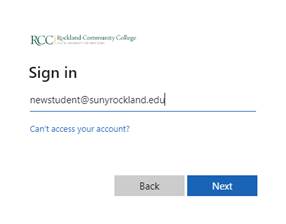
- You will be prompted to enter a password.
- New Students: Enter the temporary password you received via email.
- Returning Students: Use the same password you previously used to login or contact the IT Helpdesk at 1-877-241-1823 with help logging in.
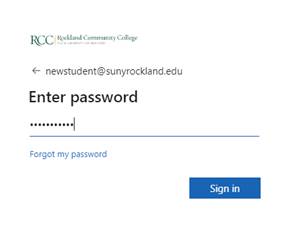
- At this point, you will be prompted to change your password.
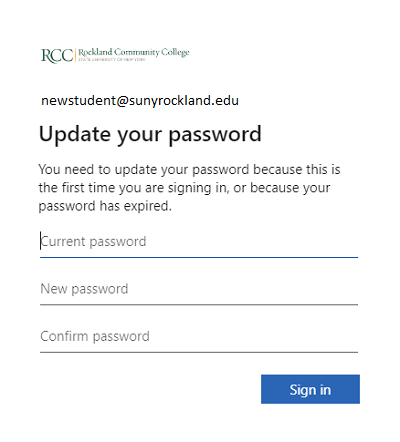
- Once the password is changed, the My Microsoft Account page will open. Select the “Security info” option in the menu list on the left side of the screen.
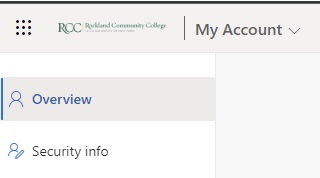
- The Security info page will open. Click the link “Add sign-in method.”
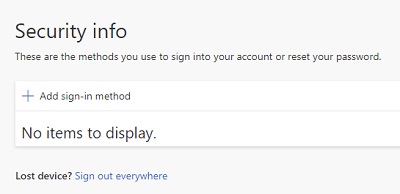
- The “Add a method” window will open. There are four options for MFA. It is recommended that you add the first three options. As you select each option, instructions on how to activate each will be provided. Below is a brief description of each method.
- Authentication app: A Microsoft application installed on your smartphone.
- Phone: Allow for SMS (text me a code).
- Alternate phone/Office phone: Microsoft will call you to confirm MFA.
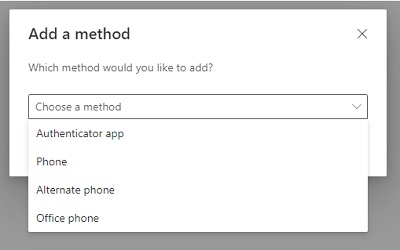
- After adding authentication methods, you will be able to set the default sign-in method by clicking on the “Set default sign-in method” link.
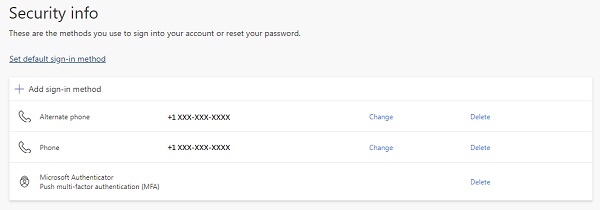
- Once you have completed the MFA setup, you can proceed to myrcc.sunyrockland.edu.
- Enter your email address and the password you created in step 4 and then select one of your methods to Verify your identity in the popup.
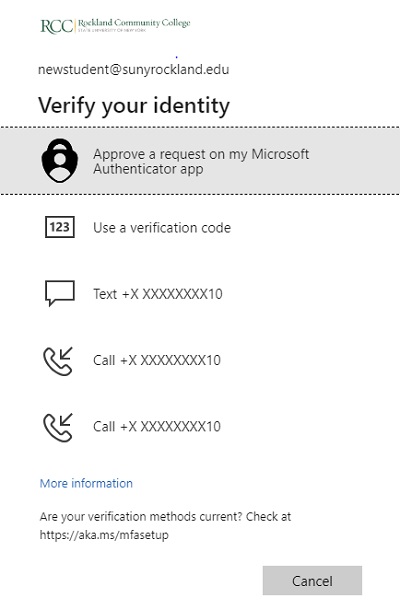
- Once you have authenticated, you will be redirected to the Experience portal, where you will be prompted to perform the initial setup.
- Read the introduction and click Get Started.

- Read the instructions about removing and organizing cards and then click Next.
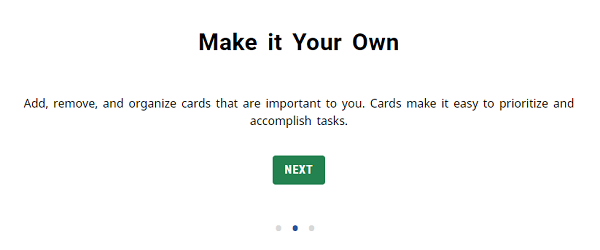
- Choose whether to accept or decline data collection.
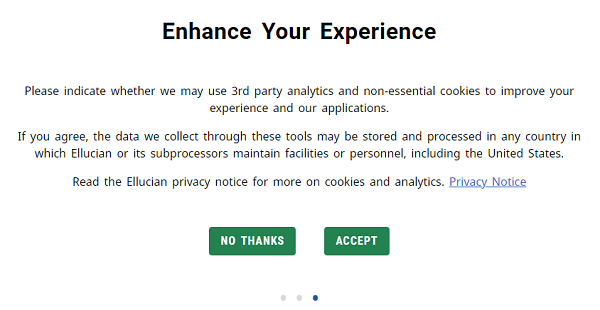
- You will now be redirected to your myRCC portal.
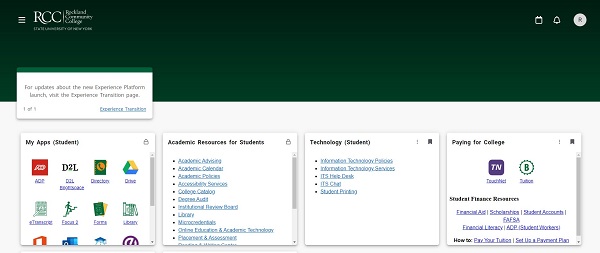
Multi-Factor Authentication Setup
You must setup your multi-factor authentication on this new system in order to secure your account from being accessed by others. If you would like to follow along with me as I set up my security methods, please watch the short video at Setting up Multi-Factor Authentication (MFA) at RCC. In this video, you will be shown how to add Microsoft Authenticator, a text number and a voice number as methods that can be used for authentication. I recommend that you use the Microsoft Authenticator app on your phone or tablet as your primary means of authentication, but I also recommend that you have more than one means setup so that you aren’t caught in a situation where you cannot login. You will have the option of setting up a voice call on either cell phone, home phone or office phone as one of your secondary means of authentication, ensuring that you always have a means available to you.
If you’re already comfortable with setting up MFA and don’t feel you need the help of this video, you’re welcome to proceed directly to Register for MFA. There is also a link in the Resources section of the main menu in myRCC, but you can always go directly there by browsing to https://myaccount.microsoft.com.
On Tuesday morning, July 11th, multi-factor authentication will be required. If you have not setup your multi-factor authentication means before then, when you login that morning, you will be required to set it up.
Thank you,
Gary Holeman
Chief Information Officer
You are all set!
If you are having issues logging in using the instructions above, please call the IT Helpdesk at 1-877-241-1823.